macinteract Pty. Ltd. | ABN 44 155 154 653 | terms and legal. | © 2025

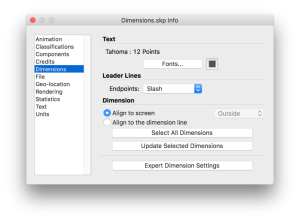
There are 2 types of text available:
1. Screen Text: Is text that remains fixed on your screen while you are Zooming or Orbiting your model. Select the Text Tool, click the blank area anywhere on your screen and type your text.
2. Leader Text: Points to an element of your model with a leader line. Leader Text is connected to the model and will move along while navigating through your model. Select the Text Tool, click the entity you want to link your text to, move the cursor into position fot the text and click to type the text.
Modify Text:
To modify attributes to single text entity right-click on text and choose from options.
To modify attributes to all Text entities or set default attributes of Text select Window>Model Info>Text
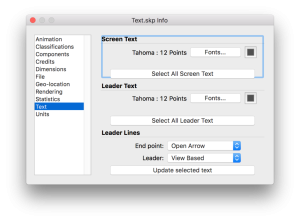

The 3D Text tool creates 3D geometry for any text you want.
Once you click on the Tool, a pop-up window will appear, type your text within and click Place to place the text into the desired location in your model.

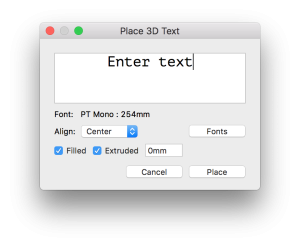

INFO > Once placed in location, 3D Text becomes geometry.
macinteract Pty. Ltd. | ABN 44 155 154 653 | terms and legal. | © 2025
We use cookies to keep things running smoothly and help us improve—no secrets here!
Please select which cookies we can use. You can change your mind whenever you like!
Websites store cookies to enhance functionality and personalise your experience. You can manage your preferences, but blocking some cookies may impact site performance and services.
Essential cookies enable basic functions and are necessary for the proper function of the website.
These cookies are used for managing login functionality on this website.
Statistics cookies collect information anonymously. This information helps us understand how visitors use our website.
Google Analytics is a powerful tool that tracks and analyzes website traffic for informed marketing decisions.
Service URL: policies.google.com