Preferences > General > untick ‘Make Hand tool read articles’ – and whilst you are at it, untick most other items…
Adobe Acrobat optimisation
If you find either Adobe Acrobat Reader or the full Adobe Acrobat DC version to be terribly slow adjust the following settings to improve performance:
Step 1
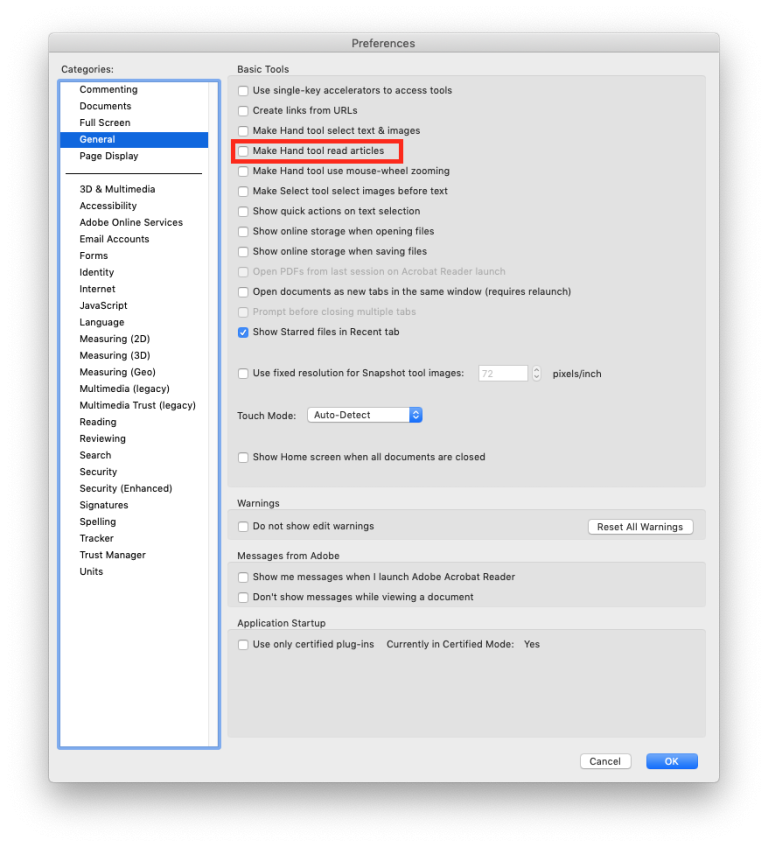
Step 2
Preferences > Page Display > set Zoom to ‘Fit Page’
Preferences > Resolution > set to ‘Use System setting’
Preferences > Rendering > Resolution > set Smooth Text to ‘None’
Preferences > Rendering > Resolution > untick all except ‘Use page cache’
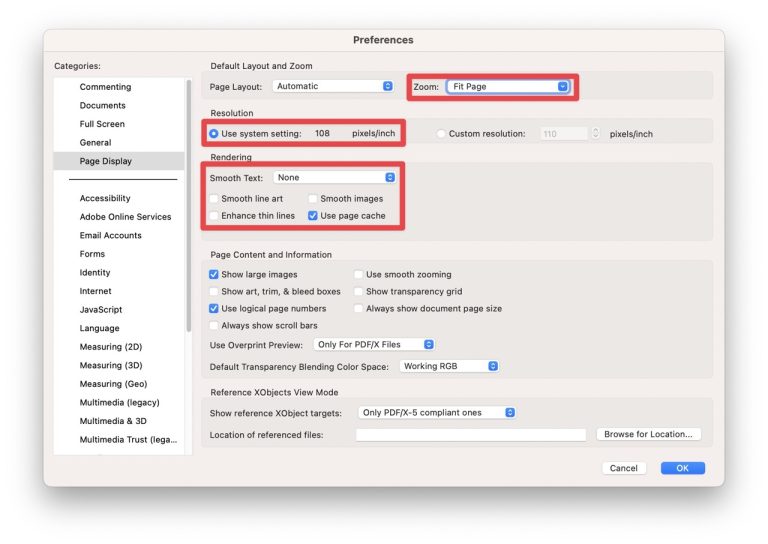
Step 3
Preferences > Accessibility > Other Accessibility Options, untick ‘Enable assistive technology support’
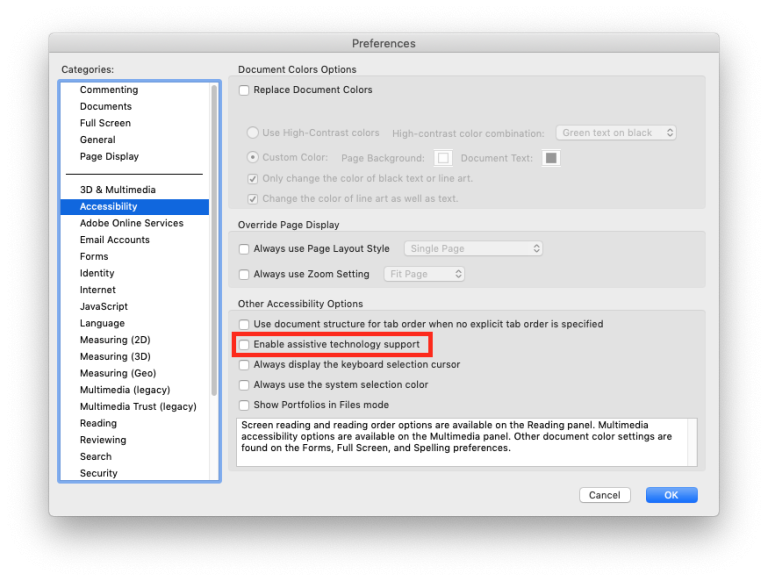
Step 4
Preferences > Reading > Screen Reader Options > set Page vs Document to ‘Do not read the document’
Preferences > Reading > Screen Reader Options > tick ‘Confirm before tagging documents’
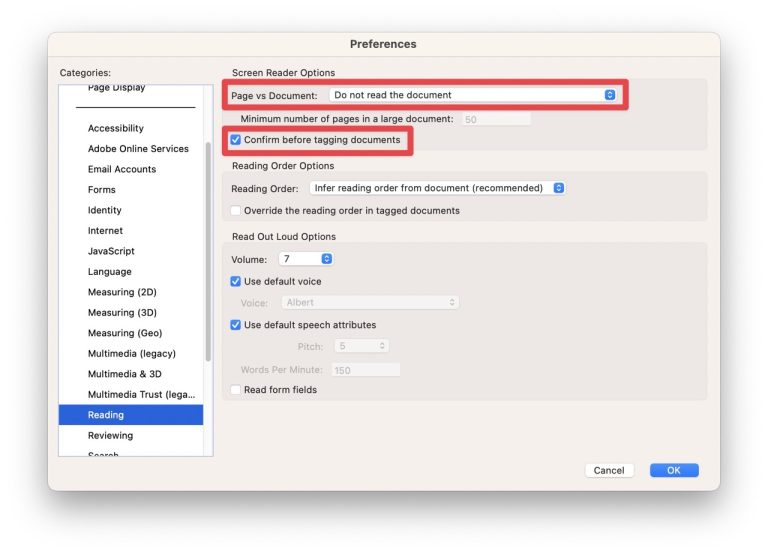
Step 5
Preferences > Multimedia & 3D > Multimedia and 3D Options > set Preferred Renderer to ‘Software’
Preferences > Multimedia & 3D > Multimedia and 3D Options > tick ‘Enable hardware rendering for legacy video cards’
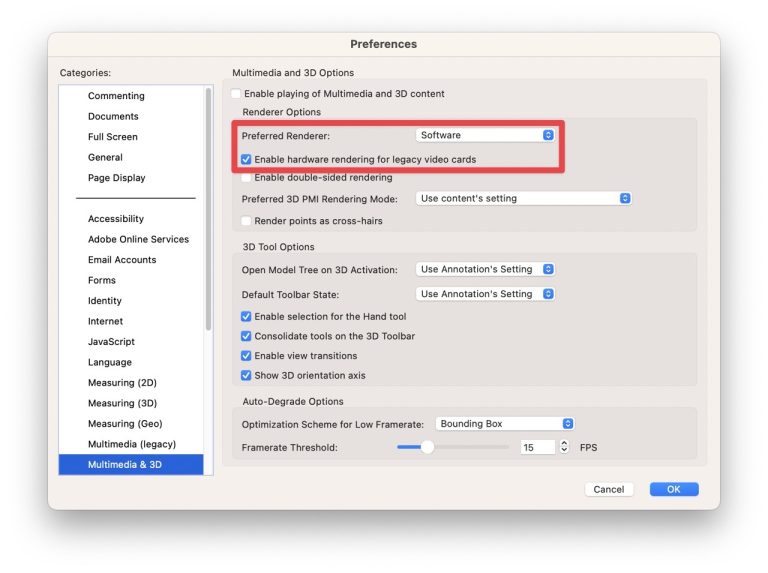
Step 5
Preferences > Multimedia Trust (legacy) > Trust Options > set to ‘Prompt’
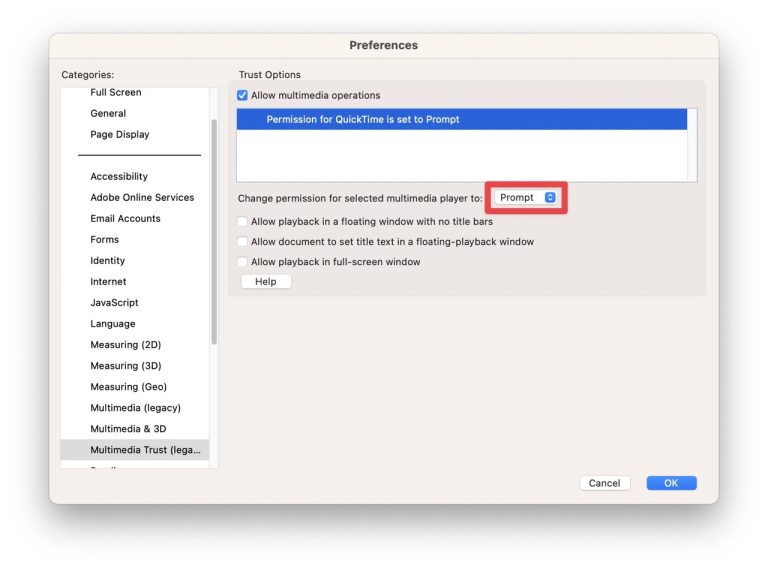
Step 6 - optional
Preferences > Security (Enhanced) > Sandbox Protections > tick ‘Enable Protected Mode at startup (Preview)’
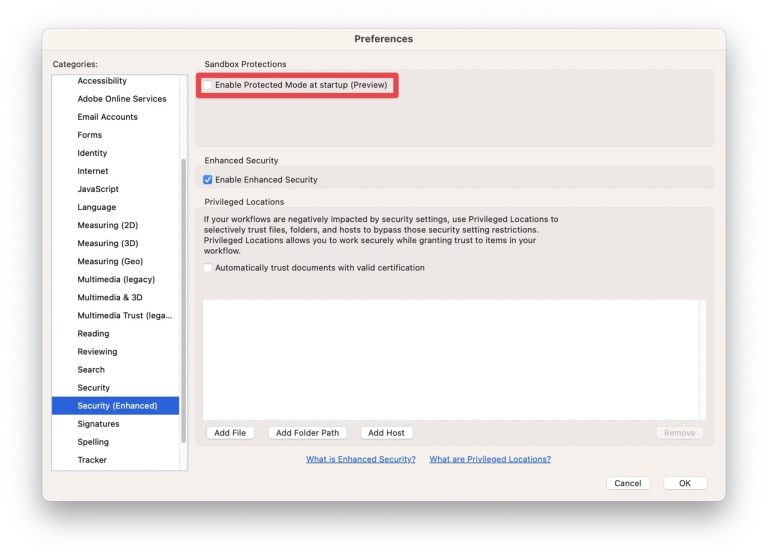
Step 7 - last not least...
Preferences > Units > set to ‘mm’… or whichever is your preference;
macinteract Pty. Ltd. | ABN 44 155 154 653 | terms and legal. | © 2025