macinteract Pty. Ltd. | ABN 44 155 154 653 | terms and legal. | © 2025
Occasionally you will need to turn off the visibility for some entities you do not want to display in your Scene or to be able to model accurately, snap to the correct elements or improve the performance of your SketchUp file.
There are different ways to manage visibility of elements in your model:
Control visibility of elements with Tags (formerly known as Layers). Logically assign Tags (Layers) to your model parts and toggle visibility using the Tags (Layers) window.
Always model on Untagged (Layer0), Group elements and use the Entity Info window to associate Tags (Layers) with groups or components.
Set up and update scenes for Tags (Layer) combinations as described earlier.
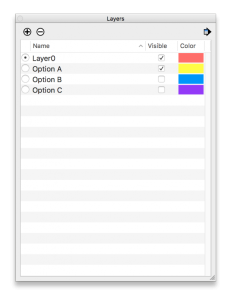
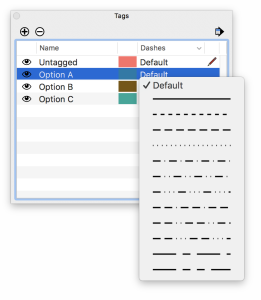
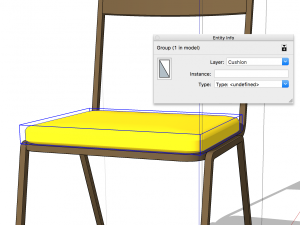
TIP > You can use the Tag (Layer) visibility feature to model various options in your model. Associate each option with its respective Tag (Layer) and record Scenes with the appropriate Tag (Layer) combination.
INFO > Dashed lines is a new feature of SketchUp. Manage line types here in Tags (Layers) interface.
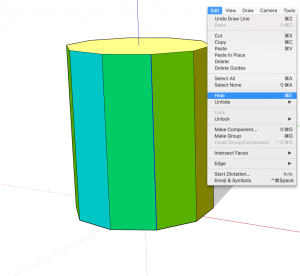
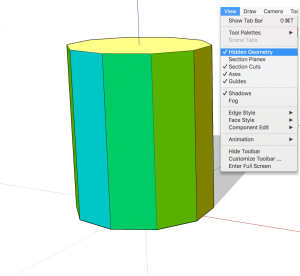
INFO > Hidden geometry (similar to Layers) can be set and updated within the Scene settings.
To be able to handle complex models you can temporarily hide the rest of the model while editing Groups or Components.
Where to find:
Window>Model Info>Components… Hide Similar Components and / or Rest of Model.
Another method is to use X-ray command, which turns your model into see-through geometry. In this mode you can see any elements that might be hiding behind solid surfaces in normal display mode.
TIP > Use X-ray to find messy bits in your model to delete them. Remember to keep your model always clean and neat.
It’s handy to set a shortcut key combination for X-ray mode and Hide similar components/ the rest of the model as you will need to toggle between visibility options quite often while modelling complex models in SketchUp.
Where to find:
Menu Bar > View > Face Style > X-ray
Besides grouping to prevent accidental editing, you can lock any group or component.
Where to find:
Menu Bar > Edit > Lock or context click the selection and choose Lock
Group/Components selection marquee will turn red once locked.
To unlock select relevant group(s) or component(s) and go Edit>Unlock>Selected.
macinteract Pty. Ltd. | ABN 44 155 154 653 | terms and legal. | © 2025
We use cookies to keep things running smoothly and help us improve—no secrets here!
Please select which cookies we can use. You can change your mind whenever you like!
Websites store cookies to enhance functionality and personalise your experience. You can manage your preferences, but blocking some cookies may impact site performance and services.
Essential cookies enable basic functions and are necessary for the proper function of the website.
These cookies are used for managing login functionality on this website.
Statistics cookies collect information anonymously. This information helps us understand how visitors use our website.
Google Analytics is a powerful tool that tracks and analyzes website traffic for informed marketing decisions.
Service URL: policies.google.com