macinteract Pty. Ltd. | ABN 44 155 154 653 | terms and legal. | © 2025
Every SketchUp template contains a set of predefined settings for scene and units of measurement.
By default, the ‘Welcome to SketchUp’ dialog box will pop up when you open SketchUp, where you can select the right template for your design.
We recommend to start with the Architectural Design – Millimeters Template if you intend to use SketchUp for architectural projects.Setup a Scene
Once your model is ready for presenting you will need to create a Scene to capture your preferred views. The process how to do this is described below:
1.View Setup
a) use the Navigation Tools or Walkthrough Tools to find and set your view.
Walkthrough Tools enable you to experience the model from a human perspective. The Walkthrough Tools are divided into Position Camera, Walk and Look Around.
(While using these tools, the Measurements Box will indicate eye-height above ground plane)
b) set a Field of View: adjust how much of the model you see. You can access this tool in Camera>Field of View or through the Zoom Tool -> hold the Shift-key when Zooming.
2.Select or Edit Style
The Styles Window is where you set the graphic display of your model. You can select a style from the Styles Collection drop down palette:
Or use edit Style and create your own via Window>Styles>Edit
3.Shadows Setup
Control shadows in the Shadow Settings window. By default shadows are off and you can activate them in View>Shadows or toggle on/off shadow icon in the Shadow window.
4.Create A Scene
When you are ready, click the ⊕ icon on top of the Scenes Window which will create new Scene. Name the Scene in a meaningful way.
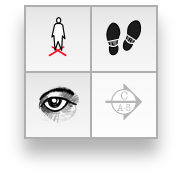
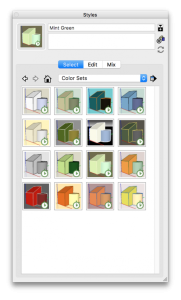
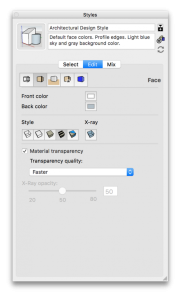
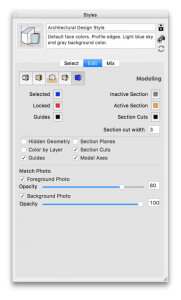
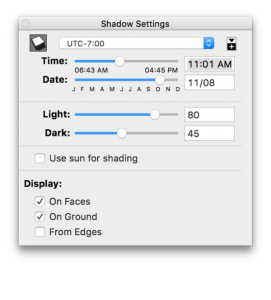
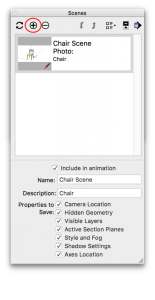
INFO > Only properties with a checked checkbox will be recorded.
You can modify/update a Scene anytime. Select the Properties you want to update and left-click on Scenes update symbol on the top left or context-click on icon Details on the top right and select Update Scene.
Remember only Properties with a tick mark will be updated, other Properties will not change.
9 minutes 3 seconds
video by @SketchUp
macinteract Pty. Ltd. | ABN 44 155 154 653 | terms and legal. | © 2025
We use cookies to keep things running smoothly and help us improve—no secrets here!
Please select which cookies we can use. You can change your mind whenever you like!
Websites store cookies to enhance functionality and personalise your experience. You can manage your preferences, but blocking some cookies may impact site performance and services.
Essential cookies enable basic functions and are necessary for the proper function of the website.
These cookies are used for managing login functionality on this website.
Statistics cookies collect information anonymously. This information helps us understand how visitors use our website.
Google Analytics is a powerful tool that tracks and analyzes website traffic for informed marketing decisions.
Service URL: policies.google.com