macinteract Pty. Ltd. | ABN 44 155 154 653 | terms and legal. | © 2025
In SketchUp you slice your model and look inside with the Section Plane Tool.
The Section Plane tool will cut your model along a respective plane – perpendicular to the red, green or blue axis.
Where to find:
Select Section Plane Tool or go Tool>Section Plane.
You can store and update Sections settings in the Scenes window.
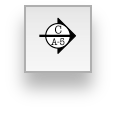
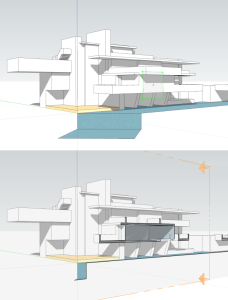
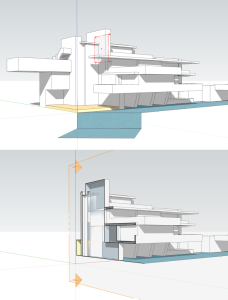
TIP > Create impressive animations using Scenes to record the visibility of Section Planes.
INFO > You can hide Sections or de-activate Section Cuts. Control Sections general visibility in View>Section Planes or Section Cuts. Context-click on a Section Plane and choose Hide or Active Cut if you want to hide or de-activate a particular Section.
TIP > In SketchUp you can’t have multiple sections active as only one Section Cut can be active at all times. However a workaround exist, if you place one Section Cut inside a group/component and another outside the group, both Section Cuts can be active. Place Sections Cuts into various groups of your model and all of them can be active at the same time.
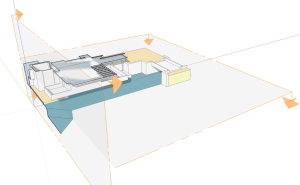
TIP > To close the voids created by section slice simply toggle section fill visibility in View > Section Fill. To adjust Section Fill settings use the Styles panel.
Every SketchUp template contains a set of predefined settings for scene and units of measurement.
By default, the ‘Welcome to SketchUp’ dialog box will pop up when you open SketchUp, where you can select the right template for your design.
We recommend to start with the Architectural Design – Millimeters Template if you intend to use SketchUp for architectural projects.Update the placement of your Section anytime with the Move or Rotate commands.
Or Context-click on a Section Plane and choose one of the following options:
1. Hide – hide selected section
2. Reverse – reverse section orientation
3. Active Cut – switch off/on selected section (activate/deactivate section)
4. Align View – align camera view with your section and create architectural sections, elevations and plans (choose Camera>Parallel Projection)
5. Create Group from Slice – creates new grouped geometry from the active section cut
To modify Section Cuts display settings open Styles>Edit>Modelling.
SketchUp allows you to change:
Inactive Section colour
Active Section colour
Section Fill
Colour of section cut Lines
Section cut line width
2 minutes 23 seconds
video by @SketchUp
5 minutes 25 seconds
video by @SketchUp
macinteract Pty. Ltd. | ABN 44 155 154 653 | terms and legal. | © 2025
We use cookies to keep things running smoothly and help us improve—no secrets here!
Please select which cookies we can use. You can change your mind whenever you like!
Websites store cookies to enhance functionality and personalise your experience. You can manage your preferences, but blocking some cookies may impact site performance and services.
Essential cookies enable basic functions and are necessary for the proper function of the website.
These cookies are used for managing login functionality on this website.
Statistics cookies collect information anonymously. This information helps us understand how visitors use our website.
Google Analytics is a powerful tool that tracks and analyzes website traffic for informed marketing decisions.
Service URL: policies.google.com