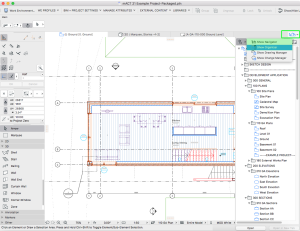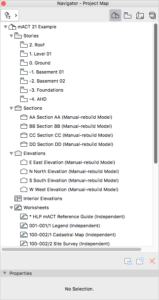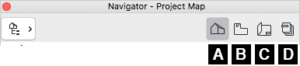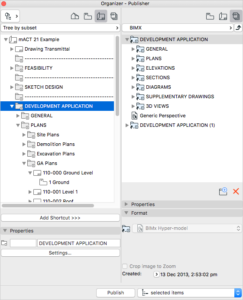A2-3
Navigator and Organiser
The complexity of Archicad can be quite overwhelming to new Users and it is difficult to navigate through this powerful CAD software without knowing its elemental structure and basic workflow patterns.
The Archicad Workspace consists of 4 major divisions (areas of organisation) that are accessible through the Navigator or Organiser Palette. These 4 divisions let you develop the entire logical structure of your project and navigate within it.
To Show/Hide the Navigator and Organiser Palette use one of the following:
Open Window > Palettes > Navigator
Click icon in header area of the Pop-up Navigator, or the Navigator Palette itself
Navigator.
Where to find :
Floating window.
The navigator has four tabs to navigate:
A. Project Map
B. View Map
C. Layout book
D. Publisher set
Organizer.
Where to find:
Window>Palette>Organizer…
Use this to:
Both, Navigator and Organiser, display the same information and use the same controls. However, the Organiser, has a split-view that allows you to easily drag and drop items from any area on the left side to any area on the right side (each side can represent a different organisational area)
Key functions are:
1. To create clone folders from the Project Map to the View Map. E.g. Clone the Section folder and any section you add in the future will automatically get an associated View in the folder you cloned.
2. To add shortcuts from Layout Map to Publisher Set. Same idea as cloning folders; any View added to the relevant View Map will automatically appear in the Publisher Set.
TIP > Sometimes you need to publish straight from your workspace, i.e. not a drawing on a layout. You might want to export your floor plan as a DWG for example. Publisher sets don’t have to contain only Layouts, they can contain Views to be exported to MOD or PMK files! Setting up a Publisher Set for exporting Views saves you the trouble of doing a File>Save as… for every floor plan.
macinteract Pty. Ltd. | ABN 44 155 154 653 | terms and legal. | © 2025