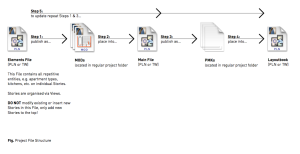A1-3
File Structure
Most smaller projects can be constrained to using a single Archicad file.
The reasons for working with multiple linked files are:
1. Your hardware may struggle with a large single file
2. There is enough repetition to warrant taking the respective part out of a main file to hotlink it back in. (You only want to draw it once!)
3. Repetetive elements may be utilised across multiple projects
A typical file setup for larger projects will be:
Main File.
Containing an assembly of hotlinks and elements and the principle elements that can only be drawn in a main file. Examples of these include facades, load bearing structure and site context.
Layout File.
By far the best way to reduce file size is to keep the layouts in a separate file.
You can publish PMK files from the Views setup in your main file to your office file server and place them as external drawings on sheets in the layout file.
Added benefits of publishing PMK files are that:
1. If you have a backup system in place you can quickly go back to a previous version and
2. The drawing update process is sped up significantly as Archicad doesn’t have to open the main file to check the status of linked views.
Hotlink Host Files.
To limit the number of files you are creating you can create a host file from where to publish individual modules.
For example:
1. “Plates” file containing on separate stories the various typical floor plates for a tower.
2. “Apartment” file containing all the different typical apartments.
INFO > To display additional toolbars, select View > Tool Palettes > Large Tool Set. Published modules still keep their story index number. That means stories in their host files can only be added on top of existing stories and not in between. This keeps the index number intact and the hotlink in the main file will keep functioning.
TIP > Set up views and keep the view map organised. Use this view map rather than the inherently less organised project map to navigate.
Also, when setting up the modules file, insert blank stories either between every type, or to bookend several together in a group or section. These come in handy when different options of the same module (eg, apartment types) are required and that way they can all be grouped together in the same location.
Hotlinks.
From the hotlink host files you can publish single story MOD-files from the views you have saved and the publisher set you have set up.
MOD files are saved to your project server, organised in subfolders. From there they can be linked into relevant files.
Why this way?
Speed. Only hotlink files that have been changed by having been published will need to be updated. These files are typically small and update quickly.
As opposed to hotlinking to a story in an Archicad file, which is usually bigger than a MOD file. Every time this file is saved, the hotlink manager will think all the links relating to that file have been changed and will therefore try to update them all every time the file gets saved… Also, you can be more selective about which module you want to update and it will be easier to retrieve an older version if your IT system makes regular backups.
MOD files.
.MOD (file type extension) are the output files published from the hotlink host file.
Do not edit these files directly, you will lose changes when the file is overwritten by being published again.
Back ups.
Sometimes things do go wrong.
Make sure you back up files regularly. Whether that is through an automated IT system or manual Duplicate or Copy via the Finder.
When a project goes into a new stage, archive a backup.
PLN vs. PLA.
Use PLA if you want to include Library Parts in your backup. Library parts in this case will be part of the file and you will not need to load a separate library. This is useful if your library changes over time and you want to make sure the file will appear exactly as you left it.
Drawing Manager.
Where to find:
File>External Content>Drawing Manager
Use this to:
Update drawings, both internal and external.
TIP > Keep all drawings on layouts as manual rather than automatic update. This ensures that drawing information is not updated ahead of revision numbering on layouts leading to an inconsistency between published and issued drawing information. (Two drawings with same revision number but different content.) It will also speed update start up, shut down & save time in the general interface with Archicad.
macinteract Pty. Ltd. | ABN 44 155 154 653 | terms and legal. | © 2025