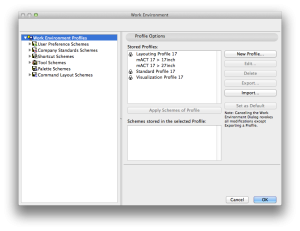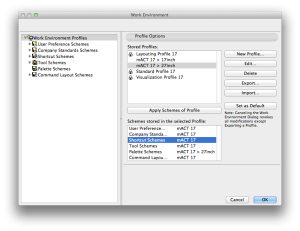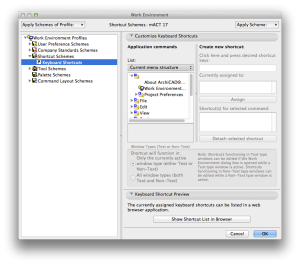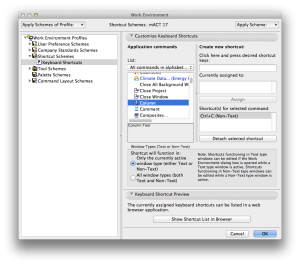A2-1
The Work Environment
Work Environment schemes.
The Work Environment settings are stored in so called Schemes.
Note that here is where your on screen settings are stored, i.e. switch on and drag into position required palettes and toolbars, then save these settings in the relevant schemes.
Where to find:
Archicad>Work Environment
Use this to:
Set defaults for how you want to interact with Archicad.
You can set what is available to you in the Menus, the layout of all Toolboxes, Menus, Shortcuts, Data Security (i.e. backup, number of undo’s) and much more.
There are several sub categories that each store their own settings. You can personalise and store various saved settings (“Profiles”) and apply them to a personal scheme (e.g. you may prefer different shortcuts to your standard office setup).
How to save:
In the Work Environment window you will find a collection of Profiles that come with Archicad (i.e. Layout-ing Profile, Standard Profile,…). When you select one of these you will be able to see which Schemes are part of the profile. Schemes can be part of more than one Profile. For example a user might have his own scheme for shortcuts and makes that part of his Standard Profile.
You need to set your Scheme Options and save those before you can make them part of a Profile.
The workflow is as follows:
1. Set the options for one of the schemes.
2. IMPORTANT: click Save as or Redefine. (Give it a clear name!)
3. Repeat for every scheme you want to edit.
4. Go to Work Environment Profiles.
5. Select the profile to adjust or create a New Profile.
6. Click Edit.
7. Select your new schemes from the pull down menus and click Save when done.
8. With the profile selected click “Apply Schemes of Profile”.
9. Optional: with the profile selected click “Set As Default”.
macinteract Pty. Ltd. | ABN 44 155 154 653 | terms and legal. | © 2025