To check please do the following:
Adjust LAN IP Address Range
For a successful remote server connection via VPN, your home internet router must use a different IP address range to your office network setup.
For example, if the office router IP address is 192.168.0.1, your home router IP address cannot be 192.168.0.x
Step 1
When connected to your home internet, go to Network Settings (Apple logo on top left > System Preferences > Network)
Step 2
Click on active connection (the one with the green light) and check the router IP address:
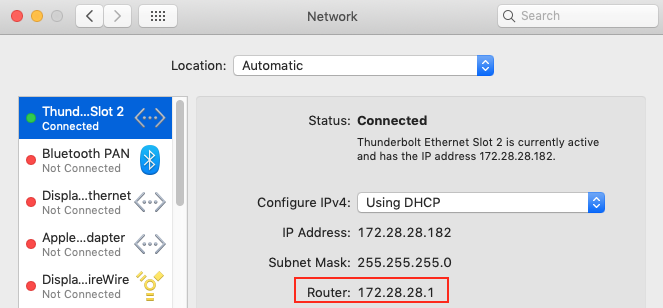
Step 3
To change your local setup, access your home router via browser.
Simply copy and paste the router IP into a browsers address field.
INFO > Depending on your browser you might be prompted to accept some security risk before being allowed to proceed.
Step 4
Next you will be prompted to enter the routers username and password.
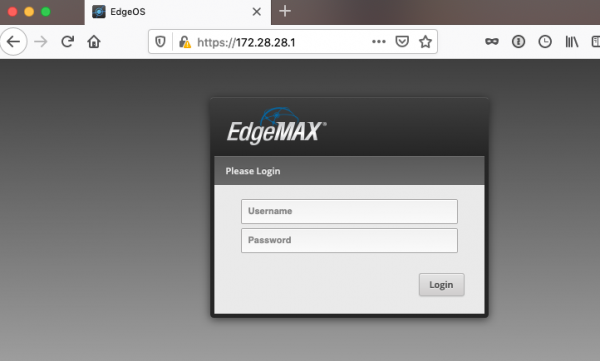
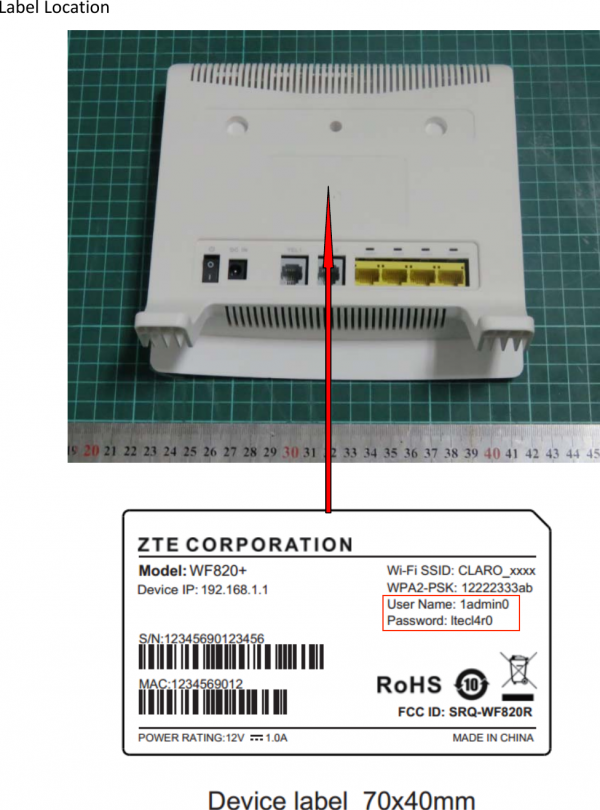
Typically the default login credentials can usually be found within the device rating label on the underside of your router / modem.
Step 5
After you login search for something like LAN or Advanced settings, where the LAN range is typically located within the DHCP server settings.
Below is a typical router’s DHCP server settings page as reference:
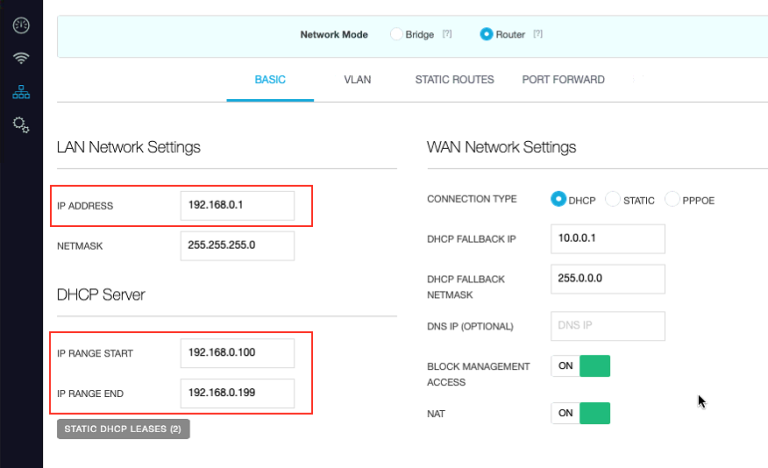
Step 6
Adjust the IP Address to 10.1.22.1
Step 7
Ensure that the DHCP range is 10.1.22.2 to 10.1.22.254
Upon saving the changes typically the router will restart. During this time, also restart your computer to obtain a new IP address from your router.
Step 8
Next test your VPN setup again and if you are still experiencing problems, please contact us.
macinteract Pty. Ltd. | ABN 44 155 154 653 | terms and legal. | © 2025