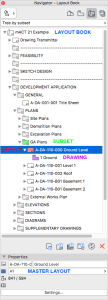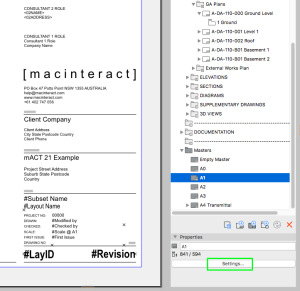A2-6
Layout Book
In Archicad, as with most other CAD programs, in order to print your drawings you first need to set them up on sheets (layouts), add a titleblock, issue date and any revision notes as required. Although it is possible to print directly from your workspace, it is not recommended that this method is used for issuing or printing drawings as you will have no digital record of what was printed at any given time, since your workspace is constantly changing.
In older versions of Archicad, the layout book was located in an independent program known as Plotmaker and drawings for publishing had to be exported as PMK files, saved to a known location on the server, and subsequently imported into Plotmaker where the drawing sheets were set up. Since version 9, Plotmaker was integrated within Archicad itself, and the Navigator and Organiser were introduced as a means to manage it (as well as printing, publishing, exporting drawings etc.)
The Layout Book is a tree view of all the Layouts defined for the entire project, plus all Drawings placed on each Layout. The Layouts are like virtual sheets of paper where Views from the View Map (drawings, 3D perspectives, lists, schedules, etc.) are placed on. In the Layout Book, you can organise Layouts into subsets (represented by folders).
Watch out for: The correct way is to set up a view first then place that view on a sheet, either via drag and drop from the Navigator or via the Organizer (see below).
TIP > To set up multiple drawings, set up the first then duplicate that as many times as required. Relink the drawings on the sheet to the correct views.
Organise the layout book into sets and subsets relating to design stages and drawing set type. As for example a Development Application Drawings set, contains subsets of Diagrams, Floor Plans, Elevation, etc.
Every Layout is associated with a Master Layout. The Master Layout is a template which defines the size of the Layouts (sheets). The graphic and text items that you place on a Master Layout (“Master items”; for example company logo, client details, project name and number, revision,…) will appear on every Layout that uses it as a template.
Placing Elements onto a Layout:
1. Drawings:
Drawings are Archicad views (from the View Map) or external files that have been placed directly onto a Layout. Drawings can be created from views from the current project file, or imported from external Archicad project files. External drawing and picture files as well as PDF files can also be placed directly on a layout. All these placed items are collectively called Drawings.
2. 2D Elements:
You can use a limited amount of elements from the Archicad Toolbox (limited to 2d Tools and the Object Tool). Best practice is to keep additional elements placed directly on a Layout on the Archicad Layer (which is a special Layer that is always visible in any Layer Combination)
Placing Drawings: Drawings can be placed on layouts separately or collectively in the following ways:
1. Drag and Drop View from the View Map in Organiser or Navigator Palette
2. Place Single Drawing Using the Drawing Tool
3. Place Drawing from an External Application
macinteract Pty. Ltd. | ABN 44 155 154 653 | terms and legal. | © 2025